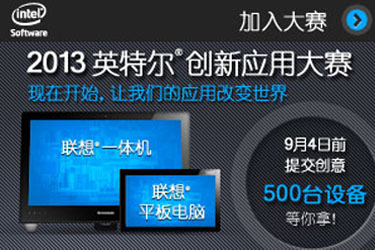- 2013-09-29国务院近日印发了上海自由贸易试验区总体方案,自贸区...
- 2013-09-29移动医疗大潮袭来,看着是肉 咬下去是骨头。
- 2013-09-28安卓阵营集体遭360洗劫,华为三星步步高悉数中枪
- 2013-09-28小米MIUI团队声明称应用商店内全线下架360产品
- 2013-09-25阿里巴巴与云存储应用酷盘的收购谈判行已结束,阿里巴...
- 2013-09-25苹果称其全新Touch ID指纹扫描安全系统可以“十分安全...
- 2013-09-24上海自贸区不设防火墙 脸谱和推特等解禁
- 2013-09-24Fairfax Financial计划收购黑莓:每股9美元 总价47亿美...
- 2013-09-24消息称苏宁洽购PPTV进入尾声 金额约为4亿美元
- 2013-09-238月25日凌晨,中国.CN域名解析出现大规模解析故障,攻击...
Linux下分区介绍
发表于:2013-09-01|
次阅读|
作者:藕码网
摘要:Linux下分区介绍
下面详细介绍Linux下的分区详细步骤,是在虚拟机下测试。
SSG连上系统后运行fdisk -l查看磁盘信息。当前测试的环境运行命令可以看到以下信息:
Disk /dev/vda: 5368 MB, 5368709120 bytes 16 heads, 63 sectors/track, 10402 cylinders Units = cylinders of 1008 * 512 = 516096 bytes Sector size (logical/physical): 512 bytes / 512 bytes I/O size (minimum/optimal): 512 bytes / 512 bytes Disk identifier: 0x000334aa Device Boot Start End Blocks Id System /dev/vda1 * 3 1018 512000 83 Linux Partition 1 does not end on cylinder boundary. /dev/vda2 1018 10403 4729856 8e Linux LVM Partition 2 does not end on cylinder boundary. Disk /dev/vdb: 10.7 GB, 10737418240 bytes 16 heads, 63 sectors/track, 20805 cylinders Units = cylinders of 1008 * 512 = 516096 bytes Sector size (logical/physical): 512 bytes / 512 bytes I/O size (minimum/optimal): 512 bytes / 512 bytes Disk identifier: 0x324df647/dev/vdb即为新加的硬盘,在挂载前需要进行分区,运行fdisk /dev/vdb
Command (m for help):n
Command action
e exttended
p primary parrtition (1-4)
p
primary parrtition (1-4):1
First cylinder (1-20805,default 1): "默认为空直接回车
Last cylinder or +sizeG or +sizeM or +sizeK (1-20805, default 20805):20805
Command (m for help):w
此时新加硬盘就已经分区成功了,运行fdisk -l可以查看到:
Disk /dev/vdb: 10.7 GB, 10737418240 bytes 16 heads, 63 sectors/track, 20805 cylinders Units = cylinders of 1008 * 512 = 516096 bytes Sector size (logical/physical): 512 bytes / 512 bytes I/O size (minimum/optimal): 512 bytes / 512 bytes Disk identifier: 0x324df647 Device Boot Start End Blocks Id System /dev/vdb1 1 20805 10485688+ 83 Linux/dev/vdb1 1 20805 10485688+ 83 Linux
分好区后再对其格式化:mkfs -t ext4 /dev/vdb1
格式化后就可对其挂载:mount /dev/vdb1 /www (将vdb1分区挂载到www下)
设置开机自动挂载:编辑文件/etc/fstab,添加以下信息保存即可:
/dev/vdb1 /www ext4 defaults 0 0至此就分区好了并已经设置了开机自动挂载。
注:本站部分信息可能源于互联网分享,如有侵权,请告知,我们将及时删除!
上一篇:LVM扩展介绍 下一篇:Linux下的FTP连接
- 用户评论
- 相关文章
-
最新评论
推荐文章
-
1
使用IIS+Resin来配置J...
本文介绍使用IIS+Resin来配置JSP的运行环境... -
2
MYSQL的主要参数设置(...
MYSQL的主要参数设置(优化) -
3
Linux服务器安全小技巧...
Linux 服务器安全小技巧 -
4
批量修改计算机名
批量修改计算机名 -
5
Linux下安装apache
Linux下安装apache -
6
Windows日志NTFS错误
Windows日志NTFS错误
热门文章榜